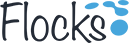HELP & SUPPORT
Get answers to all your queries here, for information not available here, contact our support team !
Help » Referals
Referals
How to refer user?
Login as a default user. Find the left side panel referral link and click on it and click on send invitation link. Dropper → Referal

Select the member type of your friend and enter the name of the friend and fill the email address and click on send request button.

After sending the request, you will get the thank you message. Click on ok thanks link.

After that you can able to see the status of you invitation. Like total invitation sent, approved and pending status.

Click on my Transaction page. You can able to see the credit earned, credit spent, credit available status

Click on my referral tab and click on “click here to tree view” icon.

How to register?
Open your email sent by the referrer. Click on the email template link “click here” button to register.

Fill all the fields account info, personal info, upload profile image, verification In the account info page email address invite code and profile type will come default. You need to enter the password, profile address and type of your profile and upload your proof document (any of the certificate) it should be in jpeg or png format.

In personal information section fill all the mandatory fields.

Enter your OTP (Online Transaction Process) password code.

In Proof Document upload and submit your certifice's.

In upload profile image section, upload your image or take a photo and edit thumbnail and click on save option.

In Profile View section, the given details are showed in your profile page.

Enter your OTP (Online Transaction Process) and enter your payment details. After the payment you will get the welcome message.

How to approve the member?
Login as a admin and click on left side panel referral link and click on members. Here you can able to see the "waiting for approval" members list. Here admin can edit, view document, down load document and able to send an email if the given document is not satisified. If everything is fine click on "click here" to approve document link.

After the confirmation, member will get the email notification. By click on click here option user can able to login in flocks.com

Referrer Transaction
After the approval of a member able to see the credits in referrer transaction page "credits earned and credits available."

Admin page
Admin account member "manage members" page we can able to search the approved, waiting for approval members

In manage transaction page
You can able to see the total referrals invited, total referrals pending, total referrals registered, total commissions in credits. By expanding transaction you can able to see all member's transaction.

Admin panel settings
Click on plug-in → click on referral.

By clicking on global settings
You can fill Referrals Per Page, Maximum invitation, Maximum tree level to get commission, Direct Commision Credit, Tree Commision Credit, Enable Commision Level?

You can also set the backend for Gate way setting, country code, member level setting, referral invites, referral members, referral transaction.